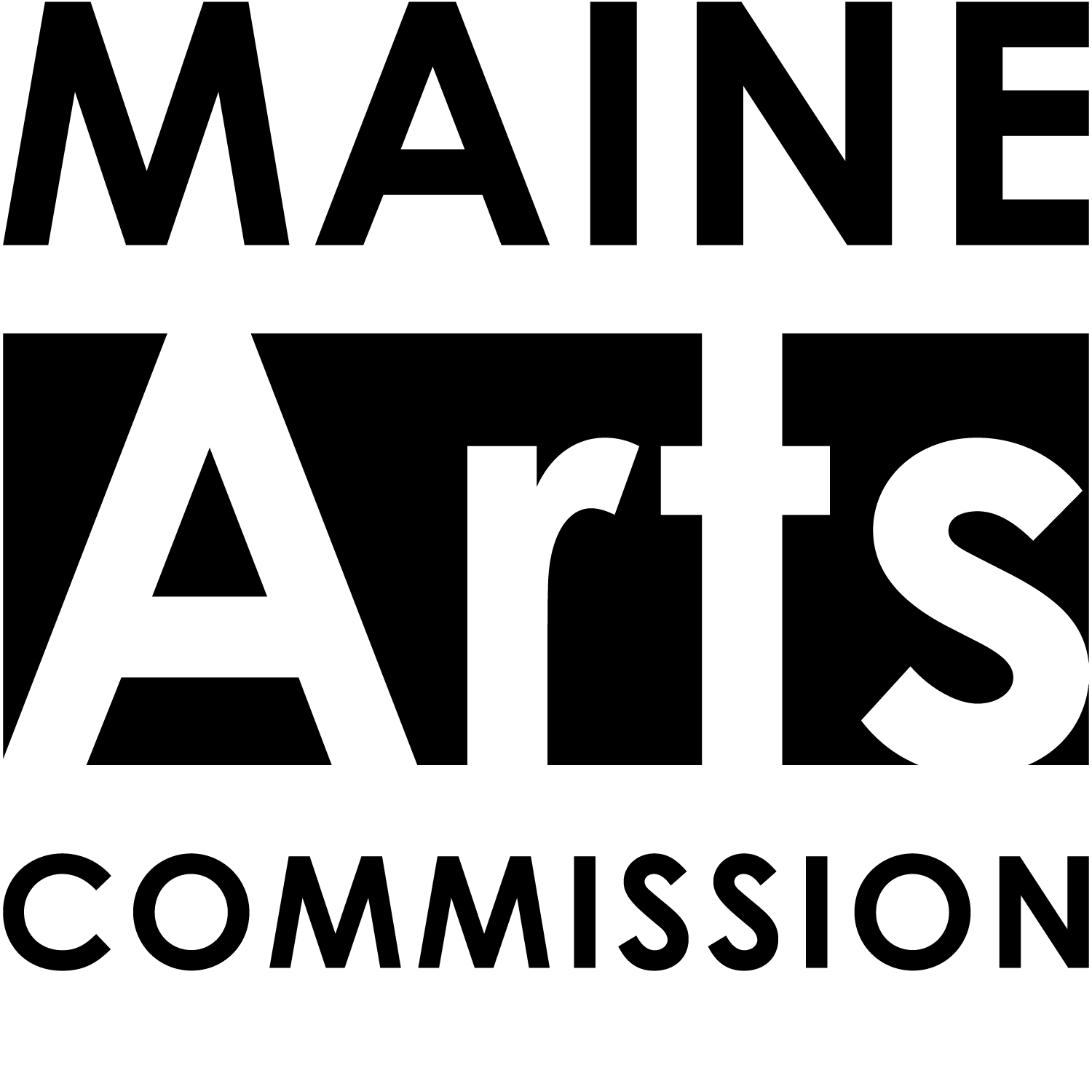Artist & Organizations Directory FAQ
The following provides answers to common questions related to the Maine Arts Commission Artists and Organizations Directory.
The artists’ directory is a free self-subscribed searchable data base of Maine artists and arts organizations that allows interested parties to find specific entries in a timely fashion. As a promotional tool this directory can form the basis of an artist’s social network. It allows the inclusion of three external links to websites or social networking sites, three links to video samples and two links to audio samples. Artists are also able to add up to five images, include biographical information, provide contact details, and share a whole host of other useful content.
Visitors to the directory can now search this cultural directory by name, keyword, category, discipline and by county. Once searches have been conducted, users are able to create an online compilation of their favorite search results, and ultimately print or save them in a booklet form.
All Maine artists, arts and cultural businesses, and arts organizations are eligible to have a directory listing. Part-time residents may also have a listing; however, they must use their Maine address.
To create your free directory listing you must first create an account with MaineArts.com. This account will also allow you to post press releases, events and opportunities.
Once your account is created, or if you have an existing account, you can simply log in to this account and select the "My listings" tab, and then select the “Add New Listing” tab on the subsequent page. Now you will be able to enter your details.
Maine Arts Commission staff must review and approve all new listings before they go live to the website. Therefore, allow up to 48 hours for your new directory listing to be approved. Changes to existing listings will appear on the live site immediately after you submit your changes.
Your Maine Arts Commission directory listing allows you to add up to five images; it also allows you to add three links to videos hosted elsewhere online, and two links to audio samples. You may also have three links to other URLs of your choice; this allows you to link your website, blog or other social networking sites to your listing.
To modify a listing you have previously posted, log in to your existing MaineArts.com user account and select the "my listings" tab. Then select the listing you wish to edit. Once the directory listing has been modified, it will immediately update your live listing.
To delete a listing you have previously created, log in to your existing MaineArts.com user account, select the "my listing" tab, and then select the listing you wish to delete. Scroll down to the bottom of the page and select “Delete” in the “Action” drop down menu. Once you click update, your listing will be permanently removed from the directory.
To find specific artists, disciplines or organizations, use the “Refine Your Results” area on the left of the directory page. You may search by discipline, keywords, category, or by county.
You can access the directory listings by clicking on the images, or by clicking the name below the image that appears in blue text.
Once you have conducted your chosen search, you are then able to create a favorites folder by clicking the “Add to my favorites” tab beneath the listings of your choice. You can access these favorites at any time by clicking the “View my favorites” tab that appears top right above the search results. Once in your favorites folder you can use the blue tabs to email, print or delete your selected favorites.
Once you have conducted the search of your choosing, you should notice that an orange link appears above your search results prompting you to “Click here to create a PDF report from your search results.” Click on this link.
You will now need to input a document header for your report. You can then either select all of your results by checking the “select all” box above the search results, or you can check individual listings. You may have more than one page of results; you should check all of the listings that you wish to use on the various pages before clicking the “Apply” button.
When you are finished, click the “Apply” button and a PDF of your search results will be produced. You can then either save or print from this PDF.
You may need to download a free copy of Adobe Acrobat Reader.